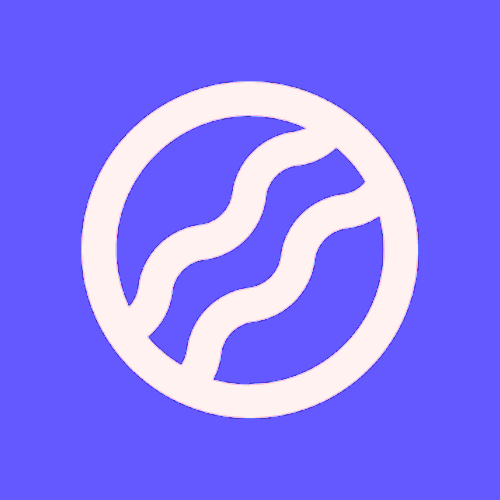Managing Your Conversations
Organize and manage your chat history to keep compliance work organized and accessible.
Viewing Your Conversation History
All your conversations are automatically saved. Access them anytime:
From the Home Page
After you send your first message, you're taken to the chat view
On the left sidebar, you'll see the "History" section
This section shows all your recent conversations
From Any Chat Page
Your conversation history appears in the left sidebar under "History"
Scroll through your list of conversations
Click any conversation to resume it
What's Saved Automatically
Each conversation automatically includes:
All messages - Both your questions and AI responses
Conversation title - Generated from your first question
Conversation date - When the conversation started
Context - Workspace or persona used
Uploaded files - Any documents you analyzed
Renaming a Conversation
Change the title to something more descriptive:
Hover over a conversation in the History sidebar
Click the "..." (three dots) menu button
Select "Rename"
A dialog appears with the current title
Enter a new title (e.g., "Policy Review - Q1" or "Risk Assessment Prep")
Click "Save"
The conversation is renamed immediately.
Good Naming Practices
Be specific: "ISO 27001 - Policy Review" (not "Compliance Work")
Include framework: "SOC 2 - Audit Preparation"
Add date or phase: "Q4 2024 - Risk Assessment"
Mention client or project: "Acme Corp - Incident Response Policy"
Deleting a Conversation
Remove conversations you no longer need:
Hover over a conversation in the History sidebar
Click the "..." (three dots) menu button
Select "Delete"
A confirmation dialog appears: "Are you sure?"
The message says: "This action cannot be undone. This will permanently delete the thread and all its messages."
Click "Delete" to confirm
This cannot be undone. Deleted conversations are permanently removed. Make sure you want to delete before confirming.
Conversation Organization Tips
Use Workspaces for Large Projects
If you're managing multiple clients or compliance frameworks, organize them using workspaces instead of cluttering history:
Create a workspace per client: "Client: TechCorp"
Create a workspace per framework: "ISO 27001 Implementation"
All conversations in that workspace stay together
Learn more: Organizing Work with Workspaces
Keep History Clean
Regularly delete old or test conversations:
Delete one-off questions you won't need
Delete test conversations
Keep significant compliance conversations
Use Clear Titles
Rename conversations to reflect their purpose:
Instead of: "Conversation 1, Conversation 2"
Use: "Policy Development", "Audit Prep", "Risk Assessment"
Searching Your History
Your browser's built-in search can help find conversations:
Press Ctrl+F (Windows) or Cmd+F (Mac)
Type a keyword from the conversation title
Your browser highlights matching conversations in the history sidebar
Tip: Use meaningful conversation titles so you can easily search for them.
Recent Workspaces Section
The sidebar shows your 3 most recent workspaces for quick access:
Click any workspace to view it
Conversations within that workspace are loaded
Click "View all workspaces" to see all your workspaces
Data Retention and Automatic Deletion
ISMS Copilot has two separate retention settings that work independently:
Your ISMS Copilot Retention (This Section): Controls how long conversation history is stored in your account database
AI Provider Retention (Controlled by Advanced Data Protection Mode): Controls how long AI providers temporarily retain data during processing
This section covers your ISMS Copilot conversation history retention. To control AI provider retention (30 days vs zero), see Advanced Data Protection Mode.
ISMS Copilot Conversation History Retention:
Conversations stored in your account are automatically deleted based on your retention settings.
Free Plan Default
By default, Free plan conversations are kept for 30 days, then automatically deleted.
Plus Plan Control
Plus plan subscribers can set custom retention:
Click your user avatar (top right)
Select "Settings"
Scroll to "Data Retention"
Choose your retention period (1 day to 7 years)
Or check "Keep data indefinitely"
Click "Save"
Conversations older than your retention period are automatically deleted. Choose a retention period that fits your compliance record-keeping needs.
When reducing your data retention period (e.g., from "Keep Forever" to 30 days), you'll see a confirmation dialog: "Confirm Data Retention Change - All messages older than the new retention period will be permanently deleted. This action cannot be undone. Are you sure you want to proceed?" Click "Delete Old Messages" to confirm or "Cancel" to keep your current setting.
Choosing Your Retention Period
Short-term (1-30 days): For temporary questions, not for compliance records
Mid-term (6-12 months): For current projects
Long-term (1-3 years): For compliance documentation and audit trails
Extended (7 years): For regulatory compliance records
Indefinite: For keeping all conversations permanently
Privacy-Conscious Setup: For maximum data privacy, combine short ISMS Copilot retention (e.g., 30 days) with Advanced Data Protection Mode enabled (zero AI provider retention). This ensures both your account history and AI provider processing have minimal data exposure.
Limitations
Cannot Edit Messages
Once you send a message, it cannot be edited. The conversation history shows exactly what was asked and answered.
Cannot Delete Individual Messages
You can only delete entire conversations, not individual messages within a conversation.
Cannot Export Conversations
Currently, conversations cannot be exported. They're stored in your ISMS Copilot account. Take screenshots or notes if you need to preserve specific responses outside the app.
Archiving Important Conversations
Since you can't export, here's how to preserve important conversations:
Screenshot key responses - Capture important answers
Rename clearly - Use descriptive titles so you can find them
Set long retention - Ensure important conversations aren't auto-deleted
Copy to documents - Manually copy important content into your compliance documents
Workspace vs. General History
General History (visible in sidebar)
Shows all conversations not in a workspace
Good for ad-hoc questions
Can become cluttered with many conversations
Workspace History (within each workspace)
Shows only conversations in that workspace
Good for organized projects
Keeps related conversations together
Best Practices
Rename conversations immediately after creating them
Use workspaces for multi-conversation projects
Delete old conversations regularly to keep history clean
Document important findings outside the app
Set appropriate retention based on your compliance needs