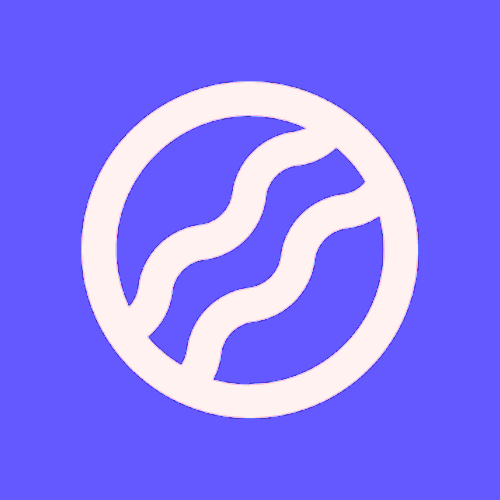Known Issues
Overview
We're committed to transparency about ISMS Copilot's current limitations and the issues we're actively working to resolve. This page documents known issues reported by users, explains what we're doing to fix them, and provides workarounds where available.
ISMS Copilot is actively developed and continuously improved. Check this page regularly for updates on issue status and new workarounds.
Who This Is For
This article is for:
Users experiencing technical issues with the platform
Anyone wanting to understand current platform limitations
Teams evaluating ISMS Copilot who need transparency about known issues
Users looking for workarounds while we work on permanent fixes
Current Service Status
For real-time service health and incident updates, check our Status Page. This page shows current uptime, ongoing incidents, and scheduled maintenance.
You can subscribe to status updates on the status page to receive notifications about incidents and maintenance windows.
Active Issues
Resolved (December 2025): AI provider connectivity issues have been resolved with automatic Mistral fallback. The platform now handles OpenAI outages gracefully without interrupting your compliance work.
Chat Session Timeouts During Long Queries
Issue: Very complex queries or document generation requests may timeout if they exceed standard processing limits.
Status: Significantly improved in December 2025 with extended chat timeout from 60 to 90 seconds. Most long responses now complete successfully.
Who may still be affected:
Users requesting extremely comprehensive policy documents (20+ pages)
Users running simultaneous complex queries across multiple workspaces
Users with slower network connections during high server load
The December 2025 timeout extension resolved most timeout issues. AI provider failover to Mistral also ensures continuity even during OpenAI outages.
Workaround (if you still experience timeouts):
Break large requests into sections: Request one policy section at a time instead of entire manuals
Retry if needed: The extended timeout makes retries much more likely to succeed
Use the resume feature: Type "continue" or "you didn't finish" and the AI will complete the response
For generating comprehensive documentation, ask for an outline first, then request each section individually. This approach is more reliable and easier to review.
AI Accuracy & Limitations
AI May Provide Incorrect Information
Issue: The AI assistant can occasionally provide inaccurate guidance or incorrect control references, even though it's trained on real-world ISO 27001 implementation knowledge.
Why this happens: Like all AI systems, ISMS Copilot is probabilistic and can make mistakes. This is particularly true for:
Specific control numbers and exact standard text
Edge cases not well-represented in training data
Questions that require very recent regulatory updates
Complex multi-framework compliance scenarios
Always verify critical compliance information against official standards before using it in audits or formal submissions. ISMS Copilot is designed to assist, not replace, professional judgment.
What we're doing:
Continuously refining the AI's system prompts to improve accuracy (recent update in October 2025 made responses more concise and reliable)
Expanding our training knowledge base with more real-world implementation examples
Building verification mechanisms to flag uncertain responses
Workaround:
Cross-reference AI suggestions with official ISO standards purchased from ISO.org
Use specific, detailed questions (e.g., "How do I implement ISO 27001:2022 control A.8.1?" instead of "Tell me about access control")
Review AI-generated policies and procedures with a compliance expert
Test recommendations in your organizational context before formal implementation
File Processing Issues
Large File Processing Timeouts
Issue: Users may see "File processing is taking too long. Please try with smaller files" when uploading large documents.
Why this happens: Processing large PDFs or complex spreadsheets requires significant computational resources. Files over 10MB or with many pages can timeout during analysis.
Status: We recently improved chat stability and error handling in October 2025, which reduced some timeout issues. However, very large files may still experience delays.
Workaround:
Split large documents into smaller files (recommended: under 5MB per file)
Remove non-essential images or graphics to reduce file size
Convert complex XLSX files to CSV for faster processing
Upload one section at a time for gap analysis rather than entire policy manuals
For best results, break your documentation into logical sections (one policy per file, one control domain per spreadsheet) rather than uploading complete ISMS documentation sets at once.
Document Generation Failures
Issue: Occasional "Failed to generate the document. Please try again" errors when creating PDF, DOCX, or XLSX exports from chat.
Status: We released significant improvements to document generation reliability in October 2025. The feature is now more stable, but edge cases may still occur.
Why this happens:
Extremely long conversations can create oversized exports
Complex formatting or special characters may cause rendering issues
Temporary service unavailability during high load
Workaround:
Retry the generation after a few moments
If generating from a long conversation, try exporting specific sections rather than the entire thread
Copy the text content manually if exports continue to fail
Contact support if the issue persists across multiple sessions
Supported File Formats
Current limitation: ISMS Copilot only supports specific file types for upload.
Supported formats:
Documents: PDF, DOC, DOCX
Spreadsheets: XLS, XLSX, CSV
Text: TXT, JSON
Not supported: Images (JPG, PNG), presentations (PPT, PPTX), videos, audio files, or executables
If you need to analyze content from unsupported formats, convert them first (e.g., export PowerPoint slides to PDF, extract text from images using OCR tools).
Rate Limiting & Performance
Daily Message Limit for Free Users
Issue: Free plan users see a clear upgrade dialog when reaching the daily message limit.
Why this happens: The free tier includes a limited number of messages per 4-hour rolling window to manage server costs and ensure fair access for all users.
This is intended behavior, not a bug. However, we understand it can be frustrating when you're in the middle of compliance work.
Updated in December 2025: The upgrade experience is now clearer with a dedicated dialog explaining your options and benefits of upgrading.
Options:
Upgrade to Plus plan ($20/month): Get unlimited messages and priority processing
Wait for the limit to reset: The counter resets after 4 hours from your first message
Optimize your questions: Ask comprehensive questions with full context to get more value from each message
Make each free-tier message count by including all relevant context upfront. Instead of multiple back-and-forth messages, try: "I'm implementing ISO 27001:2022 for a 50-person SaaS company. We need help with control A.8.1 for asset inventory. Here's our current approach: [details]. What gaps should we address?"
Slow AI Response Times
Issue: Some users experience "AI response is taking longer than expected" messages during peak usage times.
Why this happens:
High server load during peak hours (typically business hours in EU/US time zones)
Complex questions requiring extensive knowledge retrieval
Large file uploads being processed simultaneously
Status: We improved typing animation performance in October 2025 to make the interface feel more responsive. Backend performance optimization is ongoing.
Workaround:
Wait 1-2 minutes before refreshing—most responses complete within this time
Try during off-peak hours if possible (early morning or evening in your timezone)
Break complex questions into simpler, more focused queries
Check the Status Page for current service health
Authentication & Account Issues
Session Timeouts
Issue: Users occasionally see "Authentication failed. Please log in again" and must re-authenticate.
Why this happens: For security, authentication sessions expire after a period of inactivity. This is particularly common on shared or public computers.
This is expected security behavior, but we're working to balance security with user convenience.
Workaround:
Save your work frequently in long sessions
Use the "Keep me signed in" option when logging in (if on a trusted device)
Refresh the page if you see authentication errors rather than logging out completely
Never use "Keep me signed in" on shared or public computers. Always log out completely when working from untrusted devices.
OAuth Sign-In Inconsistencies
Issue: Occasional "Authentication Error" when signing in with Google or Microsoft accounts.
Why this happens:
Browser cookie/cache conflicts with OAuth providers
Corporate security policies blocking third-party authentication
Expired OAuth consent requiring re-authorization
Workaround:
Clear browser cookies and cache, then try again
Use incognito/private mode to isolate authentication issues
Try the alternative OAuth provider (switch between Google and Microsoft)
Use email/password authentication as a fallback
Check with your IT department if corporate firewalls may be blocking OAuth
Payment & Subscription Issues
Payment Processing Errors
Issue: Users occasionally encounter payment errors during upgrade or subscription renewal.
Common error messages:
"Payment session not found" - Checkout session expired before completion
"Payment was not completed successfully" - Card declined or payment method issue
"User identification error during payment" - Authentication expired during checkout
"Failed to update your account. Please contact support." - Backend update issue
Status: We updated our Stripe integration in October 2025 for more reliable payment processing. Most users no longer experience these issues.
Workaround:
Retry the payment from a fresh session (log out and back in)
Verify your payment method is valid and has sufficient funds
Complete payment in one session without navigating away
Contact support if errors persist—we can manually verify your subscription status
Check your email for payment confirmation even if the UI shows an error
Subscription Status Not Updating
Issue: Upgrade shows as successful but interface still displays "Free" plan.
Why this happens: There can be a brief delay (up to 5 minutes) between payment completion and account status synchronization.
Workaround:
Wait 5 minutes, then refresh the page
Sign out and sign back in to force a status refresh
Check your email—if you received payment confirmation, your upgrade is successful
Verify your subscription in the Stripe customer portal (User Menu > Manage Subscription)
Contact support if the status doesn't update after 15 minutes
Browser & Compatibility Issues
Interface Performance on Older Browsers
Issue: Users on outdated browsers may experience slow interface performance or display issues.
Recommended browsers:
Chrome 100+ (best performance)
Firefox 100+
Safari 15+
Edge 100+
Known issues with older browsers:
Typing animation may appear sluggish (partially fixed in October 2025 for modern browsers)
File drag-and-drop may not work consistently
Some UI elements may not display correctly
Workaround:
Update to the latest version of your browser
Switch to Chrome for the most reliable experience
Use the paperclip button for file uploads if drag-and-drop doesn't work
Disable browser extensions that may interfere with web apps
If you're experiencing interface issues, try accessing ISMS Copilot in an incognito/private window first to rule out extension conflicts.
Mobile Experience Limitations
Current limitation: ISMS Copilot is optimized for desktop use. Mobile experience has known limitations.
Known mobile issues:
File upload interface less intuitive on small screens
Long AI responses difficult to read without scrolling
Document generation previews may not display properly
Workspace management harder on mobile
Recommendation: Use ISMS Copilot on desktop/laptop computers for the best experience, especially when working with documents or complex compliance queries.
Workspace & Organization Issues
Workspace Data Retention
Issue: Maping sure your data doesn't suddently disappear because of too strict data retention settings.
Why this happens: Workspaces are subject to your data retention settings. By default, conversations and files older than your configured retention period are automatically deleted.
This is intended behavior based on your privacy settings, but it can be surprising if you weren't aware of the automatic deletion.
How to prevent data loss:
Go to User Menu > Settings
Check your Data Retention Period setting
Adjust to a longer period if you need to keep workspace data (maximum: 7 years)
Or select Keep Forever to prevent automatic deletion
Export important conversations before they expire
Data deletion based on retention settings is permanent and cannot be recovered. Set your retention period appropriately for your compliance documentation needs.
Limited Workspace Visibility in Sidebar
Issue: Not all workspaces appear in the sidebar navigation.
Why this happens: The sidebar only shows your 3 most recently used workspaces to keep the interface clean.
This is intentional design, not a bug. All your workspaces still exist.
How to access all workspaces:
Click "View all workspaces" at the bottom of the sidebar
This opens the complete workspace list where you can search, manage, and select any workspace
Beta Status & Evolving Features
ISMS Copilot Is in Active Development
ISMS Copilot is continuously evolving based on user feedback and compliance framework updates. Some features are still being refined.
What this means for users:
New features are added regularly (check the Product Changelog)
UI elements may change or improve over time
Some edge cases may not be fully handled yet
We actively collect feedback to prioritize improvements
Your feedback directly shapes ISMS Copilot's development roadmap. Report issues or suggest features through User Menu > Report Issue.
Recently Fixed Issues
These issues were reported by users and have been resolved in recent updates:
✅ AI Provider Outages Affecting Responses (Fixed: December 2025)
Issue: When OpenAI experienced outages, all AI responses would fail, interrupting compliance work.
Status: Fixed in December 2025 with automatic Mistral fallback. The platform now seamlessly switches providers during outages without user disruption.
✅ Chat Loading Spinner Persisting After Messages (Fixed: December 2025)
Issue: Loading spinner sometimes remained visible after AI responses completed, creating confusion about response status.
Status: Fixed in December 2025. Loading indicators now properly clear when messages complete. January 2025 further improved the loading experience with a full-screen spinner and "Loading messages..." text during app initialization.
✅ Message Concatenation Errors (Fixed: December 2025)
Issue: In rare cases, multiple messages would merge together or display incorrectly in chat history.
Status: Fixed in December 2025 with improved message handling logic.
✅ Extended Chat Timeout (Improved: December 2025)
Issue: Complex queries would timeout before completion, requiring retries.
Status: Timeout extended from 60 to 90 seconds in December 2025, allowing most complex responses to complete successfully.
✅ Sluggish Typing Animation (Fixed: October 2025)
Issue: Chat typing animation felt slow and unresponsive.
Status: Fixed in October 2025. Messages now appear smoothly and responsively.
✅ Document Generation Reliability (Improved: October 2025)
Issue: Document generation frequently failed or produced errors.
Status: Significantly improved in October 2025 with better error handling and stability. Some edge cases may still occur.
✅ Verbose AI Responses (Improved: October 2025)
Issue: AI responses were too long and not action-oriented.
Status: Enhanced system prompt now delivers more concise, practical guidance while maintaining accuracy.
Reporting New Issues
When to Report an Issue
Please report issues if:
You encounter errors not listed on this page
Workarounds provided here don't resolve your problem
You experience repeated failures of the same feature
You discover incorrect compliance information that could impact audits
You find security vulnerabilities or data privacy concerns
How to Report
Click your user avatar (top right)
Select Report Issue
Describe the problem with:
Exact error message (screenshot if possible)
Steps to reproduce the issue
Browser and device information
Date and time when it occurred
Workspace or conversation affected (if applicable)
Submit the form
Expected result: Our support team typically responds within 4 hours during business hours.
For urgent compliance work affected by platform issues, mention "urgent" in your report title and explain the business impact. We prioritize issues affecting active audits or deadline-driven compliance work.
What's Next
Troubleshooting Common Issues - General troubleshooting steps
Service Status Page - Real-time service health
Product Changelog - Latest features and fixes
Trust Center - Security and compliance documentation
Getting Help
For questions or issues not covered here:
Check the Status Page: isms-copilot.instatus.com
Report an Issue: User Menu > Report Issue
Browse Help Center: User Menu > Help Center
Contact Support: We typically respond within 4 hours during business hours